FAQ
Q: What is SLI Notify?
A: SLI Notify is the easy to use, cost effective, and reliable notification service to deliver your messages out to your entire group quickly and consistently. The most common uses include:
- Sports Leagues and Teams
- Schools
- Churches
- Cub Scouts, Boy Scouts, Girl Scouts and other clubs
- Business Owners including:
- Dance Schools
- Martial Arts Schools
- Gymnastics
- Many More
Q: When would I use the SLI Notify service?
A: Here are just a few great uses for this service:
- Weather Cancellations
- School Delays
- Schedule or Field Changes
- Important Reminders
- Urgent Announcements
- Volunteers (umpires, concession workers)
- Student Truancy, Absence Reporting
- Replace Manual Calling or Phone Trees
- Avoid the Frustration of using Rain Lines or Weather Hotlines
- Announcements for parent-teacher conferences, testing, fundraisers
- Replace expensive printed flyers and mailers with email broadcasts
Q: What can I use the SLI Notify web site for?
A: The SLI Notify web site is at http://www.SLInotify.com
Your account on the SLI Notify web site provides the following:
- Set up your account and messaging preferences
- View and Change your Customer PIN number for dial-in service
- Update your caller ID for voice messages
- Register your personal phone numbers for your account
- Set default voice and text messages
- Set default Introductions for all voice and text messages
- Set default Closings for all voice and text messages (i.e. Sponsors)
- Manage your contacts (people you want to send broadcasts to)
- Import all contacts from spreadsheet, including contact lists
- Add and Edit individual contacts
- Change phone numbers, SMS Text or Voice preferences for numbers
- Manage your contact lists (groups of contacts for message broadcasts)
- Contact Lists (or Groups) can be automatically created on import
- Add and Manage contact lists (add contacts or other lists)
- Send broadcast messages to your groups directly from the web site
- Setup message to send, select contact lists, and click to broadcast
- Record new voice messages for broadcast
- Type in a text message for broadcast as text or voice (Text-to-Speech)
- Select existing voice or text messages for broadcast
- Send an Email broadcast message
- Review the results of your broadcast messages
- See individual status of each contact number in your broadcasts
- See real-time status of a broadcast being sent
- See final results of completed broadcasts
Q: How does the free Trial account work? What are the limitations of the free Trial?
A: You can sign yourself up for a free trial account with SLI Notify by registering at the following URL:
Sign up for your Free Trial Account:
http://www.SLInotify.com
Your trial account will allow you to
- Add or upload your contacts
- Create any contact lists (groups)
- Set up your message preferences
- Send up to 25 broadcast messages
- Each voice or text message sent to each phone number will count towards your 25 available messages in your trial account.
- Once you decide you would like to continue using the SLI Notify service:
- You can simply pay for your full account
- Continue using your existing account with all of your contacts, groups, and messages already set up the way you want them
Q: What are the different message types that I can use to send to my contacts?
A: SLI Notify supports the following message types:
- Voice broadcast to standard telephones
- SMS Text broadcast to supported SMS text capable devices
- Email broadcast with rich HTML editing and file attachments
Q: How do I send a message?
A: There are two primary methods for sending a broadcast message:
- Send message from any phone:
- Call our service
- Record your message
- Choose your group or groups
- Your message is immediately sent to everyone
- Send message from SLI Notify secure web site:
- Log in to our secure web site
- Select your group or groups
- Type your message, record a new message, or select a saved message
- Your message is immediately sent to everyone
Q: What if my message is answered by voice mail or answering machine?
A: Your message will be played on the voice mail or answering machine recording. SLI Notify will replay your message a second time on the recording in case any portion of your message was cut off by the recording.
Q: What if a number is busy or there is no answer?
A: The SLI Notify system will automatically retry any number that was busy or was not answered. The system will wait approximately 10-20 minutes before attempting to redial the busy or ‘no-answer’ numbers, and will retry up to 2 more attempts after the initial call, for a total of 3 attempts. Your broadcast results will show any phone numbers that were not reached due to the maximum number of attempts to call without any answer.
Q: What will show up on Caller ID when my messages are sent?
A: You can set your own Caller ID for your SLI Notify account, so that all phone calls sent will show up from your own phone number. If you do not change your Caller ID on your account preferences, the SLI Notify service phone number will show up on Caller ID by default.
Q: What is “Text-to-Speech” or “TTS”?
A: Text-to-Speech (TTS) will allow you to type in a message you would like to send in text, and have the SLI Notify service convert that text message to speech that can be sent via standard telephone voice calls. This feature will enable you to send a preset text message that can be sent to some members as text and to other members by phone if you choose. This will also enable customized messages to your group such as adding their name or the current date into a static text message.